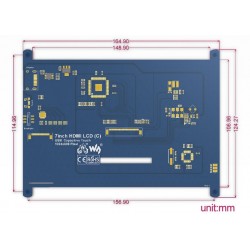7inch HDMI LCD (C) Features
- 1024×600 high resolution
- Capacitive touch control
- Supports Raspberry Pi
- Supports Banana Pi / Banana Pro, comes with Lubuntu, Raspbian images
- Supports BB Black, comes with Angstrom image
- For other mini-PCs, driver is required and should be developed by users
- Not only for mini-PCs, it can work as a computer monitor just like any other general HDMI screen
- HDMI interface for displaying, USB interface for touch control
- Backlight can be turned off to lower power consumption
Note: to use the LCD with following mini-PCs, additional cables are required and should be purchased separately:
Raspberry Pi Zero: HDMI cable, USB-type-A-receptacle-to-Micro-B-plug-cable
BB Black: HDMI cable
For revisions under Rev2.1:
- For the Raspberry Pi, comes with Raspbian driver (works with your Raspbian directly), and Ubuntu image
- When work as a computer monitor, touch function is unavailable
Rev2.1 New Features:
- Upgrade to IPS screen, wider viewing angle, more clear displaying
- Standard HID protocol, easy to be integrated into your system
- For the Raspberry Pi, supports Raspbian, Ubuntu, single touch, and driver free
- When work as a computer monitor, supports Windows 10/8.1/8/7, five-points touch, and driver free
More info : 7inch HDMI LCD (C)
The Case
- Material : high quality bicolor Acrylic, black and white
- Comes with bottom holder, optional tilt angle, 45° or 60°
- Features mounting holes for Raspberry Pi B/A+/B+/2B/3B, Banana Pi, and BB Black
More info : Bicolor Case for 7inch LCD
Supported mini PC
| mini PC | Driver | Image |
|---|
| Raspberry Pi B |
Raspbian |
Raspbian |
| Raspberry Pi A+ |
Raspbian |
Raspbian |
| Raspberry Pi B+ |
Raspbian |
Raspbian |
| Raspberry Pi 2 Model B |
Raspbian |
Raspbian, Ubuntu |
| Raspberry Pi 3 Model B |
Raspbian |
Raspbian, Ubuntu |
| Banana Pi |
- |
Raspbian, Lubuntu |
| Banana Pro |
- |
Raspbian, Lubuntu |
| BB Black |
- |
Angstrom |
Note :
Drivers can be added to your current system to support LCD display and touch control.
Images CAN NOT be used with your current system. They're stand-alone systems which support LCD display and touch control already.
Development Resources
Wiki : www.waveshare.com/wiki/7inch_HDMI_LCD_(C)
Selection Guide
| Part Number | Resolution | LCD Interface | Touch Panel Interface | For use with | Dimension (mm) | Touch Panel Type | How you feel | Feature |
|---|
| 2.8inch RPi LCD (A) |
320x240 |
I/O |
I/O |
Pi |
As the Pi 3B |
Resistive |
★★ |
Low cost |
| 3.2inch RPi LCD (B) |
320x240 |
I/O |
I/O |
Pi |
As the Pi 3B |
Resistive |
★★ |
- |
| 3.5inch RPi LCD (A) |
480x320 |
I/O |
I/O |
Pi |
As the Pi 3B |
Resistive |
★★★ |
Cost effective |
| 3.5inch RPi LCD (B) |
480x320 |
I/O |
I/O |
Pi |
As the Pi 3B |
Resistive |
★★★ |
IPS screen |
| 3.5inch HDMI LCD |
480x320 |
HDMI |
I/O |
Pi |
As the Pi 3B |
Resistive |
★★★★☆ |
IPS screen |
| 4inch RPi LCD (A) |
480x320 |
I/O |
I/O |
Pi |
94 × 61 |
Resistive |
★★★☆ |
IPS screen |
| 4inch HDMI LCD |
800x480 |
HDMI |
I/O |
Pi |
99 × 58 |
Resistive |
★★★★☆ |
IPS screen |
| 4.3inch HDMI LCD |
480x272 |
HDMI |
I/O |
Pi |
106 × 68 |
Resistive |
★★★★ |
Cost effective |
| 5inch HDMI LCD |
800x480 |
HDMI |
I/O |
Pi |
121 x 78 |
Resistive |
★★★★ |
Low cost |
| 5inch HDMI LCD (B) |
800x480 |
HDMI |
USB |
Not only Pi |
121 x 76 |
Resistive |
★★★★ |
Supports various systems |
| 7inch HDMI LCD |
1024x600 |
HDMI |
I/O |
Pi |
165 × 107 |
Resistive |
★★★★☆ |
Cost effective |
| 7inch HDMI LCD (B) |
800x480 |
HDMI |
USB |
Not only Pi |
165 x 107 |
Capacitive |
★★★★☆ |
Supports various systems |
| 7inch HDMI LCD (C) |
1024x600 |
HDMI |
USB |
Not only Pi |
165 x 107 |
Capacitive |
★★★★★ |
IPS screen, Supports various systems |
| 10.1inch HDMI LCD |
1024x600 |
HDMI |
I/O |
Pi |
235 × 144 |
Resistive |
★★★★☆ |
Cost effective |
| 10.1inch HDMI LCD (H) |
1024x600 |
HDMI |
USB |
Not only Pi |
257 x 162 |
Capacitive |
★★★★☆ |
Supports various systems |
| 10.1inch HDMI LCD (B) |
1280x800 |
HDMI |
USB |
Not only Pi |
274 × 187 |
Capacitive |
★★★★★ |
IPS screen, Supports various systems |
Note :
Pi 3B = Raspberry Pi 3 Model B
If the LCD is intended to play videos, please choose the one with HDMI display interface for better experience.
FAQ
Why the LCD doesn't work with my Raspbian?
- To use the LCD with the Raspberry Pi official image, driver should be installed first. Please refer to the user manual.
However, for the first testing, you may want to use our provided image directly.
- Why the LCD still doesn't work with the Waveshare provided image?
- Make sure the hardware connection is correct and connects fine.
Make sure the image in TF card is burnt correctly.
The PWR will keep on and the ACT will keep blinking when the Raspberry Pi starts up successfully, in case both of the two LEDs keep on, it is possible that the image was burnt incorrectly OR the TF card was in bad contact.
- Which power supply should I use?
- It is strongly recommended to use a stand-alone 5V/2A power adapter, because the PC's USB port might have not enough power to support the Pi and LCD.